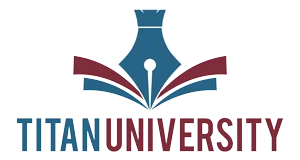FAQ’s
Frequently Asked Questions
General Account Help
How do I create an account?
From the home page of Titan University Click “Create Account” located at the top right side of your screen, you will then be taken to the Student Registration page.
At minimum, fill in all required fields that have an asterisk * next to them.
Follow the tips we have included on the Student Registration page for password creation. This will help avoid password frustration.
How do I create an account?
From the home page of Titan University Click “Create Account” located at the top right side of your screen, you will then be taken to the Student Registration page.
At minimum, fill in all required fields that have an asterisk * next to them.
Follow the tips we have included on the Student Registration page for password creation. This will help avoid password frustration.
How do I recover my password?
If you cannot remember your password, click “Lost your password” on the Login page. You’ll then be asked to enter either your username or the email address you signed up with. Once done, select Reset Password. You’ll receive a Password Reset link to the email address you registered with. Click the link and you’ll be taken to a page to reset your password.
How do I change my Username?
Usernames can’t be changed as they are connected to courses you have already taken as well as your certificates.
Where can I get a copy of my receipt?
You can get a copy of your receipt 2 ways.
- When you place an order, a receipt is emailed to the email address your account was created with.
- On the left side of your account page is an “Orders” button. Click this button to retrieve all of your receipts.
What are my payment options?
For your credit and debit card safety, Titan University offers Visa, MasterCard, American Express, and Discover payments that will be routed, processed, and secured by Stripe. For more information about Stripe, please click here.
Titan University also offers secure payments through PayPal. For more information on PayPal, please click here
Titan University Policies
Where can I find your Policies?
Course Assistance
Can I stop in the middle of a course or test and finish later?
Yes you can! Taking courses on YOUR time is very important to Titan University. If you have to step away for any amount of time, you’ll be able to continue your course, quiz, or test where you left off.
What type of software is needed to take a course?
The only software requirement to take a course is an updated web browser. Our courses have been tested in Google Chrome, Firefox, Brave, and Edge. You can also choose to take courses right from your phone. Just scan the correct QR code found at the bottom of this site.
How soon can I take a course after I sign up?
You can start the course immediately. There is no time limit to taking the course. Do it on your time.
How do I get another copy of my course certification?
Students logged into their account can find their Course Certificates on the My Account page next to the name of the completed course. The certificate can either be viewed online or downloaded as a PDF file.
I purchased the wrong course, can I switch my course to a different one?
While we can’t switch the course out for you, we do offer refunds. You should see the refund as a credit in approximately 5-10 business days.
How are the courses structured?
Courses are offered through structured topics called modules. Module may contain text, videos, and images of relevant resources, quizzes, and test questions. Each course concludes with a final test, which students must pass with a grade of 70% or higher to earn their certificate of completion. Students can login to their courses at any time and can work at their own pace.
Can I make copies of training materials for other employees at my job?
All training material included with your online course is intended for your personal use. Distribution of TITAN University Course materials to any individuals other than yourself is a direct violation of TITAN University’s terms and conditions, which you accepted at the time of registration.
What are the requirements to pass a course?
To receive a certificate of completion, students are required to completed all course activities and achieve a passing score on the final assessment of 70% or higher. This means, 70% of the questions on the final test must be answered correctly. Once the course is passed, the certificate can be viewed and downloaded from the student’s My Account page.
What materials are included with the course?
Each course includes resources for you to use and refer to when needed. Our materials are easy to understand and direct. This material is downloadable once you start taking the course from the online course interface.
Who do I contact with a question regarding the course content?
If you have a question about the content in the course you are interested, please email [email protected]
How are CEUs awarded?
Continuing Education Units are awarded based on the number of course instructional hours. The number of CEUs awarded for an online course can be found after selecting the training type on any online course description page. The CEU for the course will also be on your certificate.
Can I access my online training using more than one computer?
You can access your online course from anywhere, and on any device as long as you have a good internet connection. If you do plan on using other computers or devices for your courses, please log out of your training and close all course pages before opening the course elsewhere or on a different device.
If you try to run training on more than one device at the same time, it is very probable your timing will be off and your course score could be affected.
Can I access my online training using more than one computer?
If you are taking the course from work, your employer may be filtering multimedia files with a firewall or corporate security settings.
If you see a red exclamation point (!) where your training should appear, your web browser may be operating in a “low memory” environment. Try clearing your browser’s cache to correct this. For help contact [email protected]. Or, click the “Chat” button below.
What do I do if my presentation doesn’t start?
There is a possibility you have a pop-up blocker reventing your training from displaying corectly. Please turn off pop-up blockers in your web browser and on any “Toolbars” built into browser (e.g., Google Toolbar). Then try again.
If you are taking the course from work, your employer may be filtering multimedia files with a firewall or corporate security settings.
If you see a red exclamation point (!) where your training should appear, your web browser may be operating in a “low memory” environment. Try clearing your browser’s cache to correct this. For help contact [email protected]. Or, click the “Chat” button below.